Law Hacks

Photo from iStock
(law haks) noun: Ways to successfully manage your workday by getting more done in less time
1 Empty your e-mail inbox daily.
2 Change your e-mail settings so the system doesn’t alert you every time a message comes in, as many systems do. Outlook can be set to alert you only for urgent messages. Interruptions only spoil your attention to your work; check your messages when you’re ready for them.
3 Move e-mail to the appropriate folder as soon as you have read it.
4 Organize your folders by urgency and then by subject.
5 Program your e-mail software to automatically file messages. Use your e-mail system’s rules: Sort by sender, subject or keyword.
6 To unclutter your inbox, buy SpeedFiler ($24.95), which, as the name implies, files your e-mail faster. You can program it to automatically move e-mails to different folders or use shortcut keys to sort your inbox, quickly organizing messages by importance or subject matter.
7 Add new contacts automatically—simply right-click on a message and hit “add to contacts.”
8 Separate your personal e-mail from your professional, even if you’re a solo lawyer. Get a free account from Hotmail or Yahoo or AOL, if you wish, for personal correspondence. Save your office account for your office.
9 If you don’t feel like following any of the suggestions above, move from Outlook to Gmail. “E-mail nearly consumed me,” says legal tech expert Rick Klau of Naperville, Ill. “I got back into good e-mail habits when I switched to Gmail.” Klau says Gmail has a smarter organizational scheme and searches through archived messages faster than Outlook. Gmail can even recognize keywords in a message that signal it may need your immediate attention.
10 If you can’t win the war with e-mail, surrender, reboot and start over. Stanford Law School professor/copyright guru Larry Lessig declared e-mail bankruptcy by taking the e-mail addresses of everyone he hadn’t replied to, writing a polite note apologizing for not replying, asking anyone to resend important messages, and then deleting every old message in his inbox. He’s reportedly become a much better correspondent.
11 Instead of getting buried in e-mail newsletters, set up an RSS feed. Using an RSS (really simple syndication) newsreader, you can program it to collect only breaking news and information only on topics you want to see. Some popular newsreader software includes AmphetaDesk, which is available for download at disobey .com/amphetadesk, and NewzCrawler, available at newzcrawler.com. NewzCrawler has a free trial version and a full version costing $24.95.
YOUR PC
12 Find a desktop search tool that works for you. Google’s search is the most popular, but know how to find what you need on your system. The major search engines—Yahoo Search, Ask.com, MSN —and others all offer desktop searching, as do some other companies like Copernic. The new Microsoft Vista operating system has an improved search, which can be downloaded separately if you’re not a Vista user.
13 Use Quicksilver to open files and applications without hunting for them on your desktop. Just type the name of the program or file you want to launch, and Quicksilver finds a match for what you’re typing.
14 For advanced calendar users, the open source Remind calendar and alarm software from Roaring Penguin Software can be programmed to handle special events like holidays or irregularly scheduled meetings.
15 Because they are controlling types when it comes to network security, your information technology guys may not like it, but Hamachi creates a private, virtual local network between computers that allows them to work as if they are all on your home network.
16 Sync your computers. Keep your computers in sync and backed up across your home network using tools like Rsync, SyncToy and FolderShare to replicate your data across shared folders.
17 If you want to be able to share files with clients or friends, set up your own Web server. All that you will need is a personal computer, a broadband connection and free HTTP server software such as Apache.
18 Once you’ve got a home server, you can use free services, such as DynDNS, to get a permanent address that you’re bound to remember, such as “mylawfirm.address.com.”
19 Speed up a slow computer by cleaning the registry. Free downloads like Jv16 PowerTools clean the digital gunk off your hard drive.
20 Actually follow your file retention policy, or update it if need be. It not only forces you to organize but also lets you and your clients know how to retain documents for litigation without letting a discovery request shut down the business.
TIME MANAGEMENT
21 Do the thing you dread the most first thing each day.
22 Break big tasks up into small chunks. Writer Gina Trapani of San Diego wrote her book of productivity tips, Lifehacker, in 60-minute chunks. “I’d set a kitchen timer and write like hell till the bell rang, and then I got up and took a break —no matter where I was,” she says. “It’s amazing how a ticking clock can keep you on task and focused.”
23 Calculate filing deadlines and keep track of multiple court schedules with shareware like DateCalc 1.2 or CSC Date Calculator 2.1. The software counts days between dates or measures days from dates. They can save both time and embarrassment.
24 Stop wasting so much time reading blogs and watching YouTube.
25 Sick of beating your brains out trying to get your co-workers coordinated? Use Doodle, a simple tool that sends an e-mail polling people on when and where they are available for a meeting. It then blocks out that time on a calendar.
26 It’s never good for morale to police your employees’ behavior, but if you think you’re losing productive work time to social networking or other Web sites, your firewall can block them.
27 Find time to work without interruptions.
28 Find productive ways to procrastinate. If you’re going to put something off, do something else you’ve been putting off in the meantime.
29 Take dictation. The Tricks of the Trade blog suggests that if you have a lot of data entry work or lists to make, read them into a recorder or your computer’s microphone and then play back the recording as you type. It’s like having an aide read the info to you.
30 Track how well you meet personal goals with Joe’s Goals, a free download that helps you track your habits, good or bad.
31 If you have trouble staying focused, you can make Instant Boss your digital taskmaster. You can set it to time your tasks and your breaks from those tasks, allowing it to nag you on a schedule of your choosing.
32 Tinderbox is an organizer for visual people. The software allows you to link tasks and illustrate graphically how tasks fit the bigger picture.
PHONES
33 Unified messaging can allocate all your messages—e-mail, voice mail and even faxes—to one inbox. Some will even convert voice mail to digital files and faxes to PDF files and put them in your e-mail folders. E-mail systems driven by Microsoft Exchange 2007 have Unified Message capability, as do a number of other software communications programs. Comcast recently announced it will offer the free service to its high-speed Internet subscribers.
34 If you keep finding out that you missed a call because someone left a message on your other phone, get a unified number. A service from GrandCentral gives you one new number that dials all your phone devices. It’s free for two phones and $15 a month for more phones and features. (As of this writing, numbers may not be available in all area codes.)
35 Even small law firms can use VOIP phones, short for voice-over-Internet protocol. Nice features include the ability to connect your work phone to any other phone, like hotel or home phones, so you can relocate work to wherever you want it.
36 Skype Limited lets you use ordinary computer accessories to make free voice-over-Internet and video calls to other Skype users anywhere in the world. You just need a microphone and sound system to make voice calls with the free software. If you don’t know any other Skype users, the SkypeOut feature lets you call other phones for less than the phone company charges.
37 Use Jott to send messages from your cell phone. Your voice message gets turned into a text e-mail, so you can call yourself or anyone else to leave reminders or notes—or you can record billable hours or expenses while you’re away from your desk.
38 Google SMS—text message your search query to 466453 (‘GOOGLE’ on most devices) and Google will text back its results.
39 Google Voice Local Search lets you dial 1-800-GOOG-411 (1-800-466-4411) from any phone to search for a local business by name or category.
40 Google Maps now offers mobile maps, including traffic conditions and directions.
41 Gmail now offers cell phone client software with much the same functionality as the full version.
THE WEB
42 Switch from Internet Explorer to Firefox. Firefox is less vulnerable to viruses and hackers, and it lets you use neat tools like…
43… Greasemonkey is free software that allows you to customize your Firefox browser. Among the options are changing the way Web pages are displayed or even programming it to monitor your Web-based e-mail.
44 Use Google Docs & Spreadsheets or the similar Zoho products to collaborate with co-workers and clients. Rather than wait for someone to reply to an e-mail, just put a document on Google’s free system and collaborate on it there. Some lawyers may not feel comfortable putting confidential client documents on the Web, but Google does encrypt the transmitted data.
45 Collaborate with Basecamp, a Web-based project management system that handles to-do lists, online workspaces and project communication.
46 Photo-sharing Web sites like Yahoo’s Flickr aren’t just places to put your travel photos so you can bore co-workers on a moment’s notice. Keeping photos and presentation materials online makes it easy to not only point someone to material you’d like them to see but also to update and keep your online material current.
47 Web research and bookmark files can overwhelm the prodigious researcher. The site eSnips lets you save and organize any information or files you want—photos, music, videos and Web sites—in one location. And Google Bookmarks can add clippings of text, images and links from Web pages to a Google Notebook browser window.
48 Organize your life with a personal “wiki.” Wikis are just Web pages you can edit, and they are often free. You can look up your page and edit it from any Web device, or just store it on a thumb drive and have it with you. A list of wiki software providers can be found online.
SOFTWARE
49 Try Citrus from Dakota Legal Software to update and fix your case citations automatically to Bluebook standards in Microsoft Word. Cost is $495 per computer for the initial license and $95 for any additional licenses.
50 Learn Microsoft Word’s or Corel WordPerfect’s more advanced shortcuts, such as “paste special,” which lets you control the formatting for files you’ve copied and pasted without having to manually change a whole bunch of settings.
51 Texter is a small piece of software that can be used to replace abbreviations with commonly used phrases you define. For example, write “address” and Texter will add your full address. You can find it on the Lifehacker blog.
52 Speech-recognition programs—such as Dragon NaturallySpeaking—can be a godsend for poor typists or attorneys who prefer dictation. And some find dictating to their computer easier than typing. “I really find I’m less tired after spending the day dictating all afternoon than I am if I’m pounding on the keyboard,” says Jim Calloway, director of the Oklahoma Bar Association’s Management Assistance Program.
53 Upgrade to Adobe Acrobat 8. It’s hard to find a lawyer who doesn’t use Adobe, so it’s nice to see the company has finally rewarded the legal community with a bunch of new tweaks just for them. Version 8 includes a Bates numbering tool, a redaction tool, metadata stripping and an improved tool for combining multiple documents, such as contracts and court filings. And …
54 … if you’re already using Adobe Acrobat 8, you’ve also got a copy of Acrobat Connect, an online conferencing package. Unlike other systems that require you to download software, Connect uses Flash software, which is pretty much standard on every computer in the world. Just hit the “start meeting” button on the Acrobat 8 toolbar to get started. Conference hosting costs $39 a month.
55 And remember, almost all software is customizable. At a minimum, you should create templates to make commonly repeated tasks easier. For writing lists or letters, briefs or contracts, phone messages or schedules, power users should make the software look and work the way they want.
56 When the Department of Defense tried to redact some of the circumstances surrounding the accidental shooting of an Italian journalist in Iraq, it learned the hard way that covering electronic text with a black bar doesn’t work. Bloggers discovered that they were able to copy the covered text to a blank document and read it. Lesson: Use a real redacting tool when redacting, like the one built into the new Adobe Acrobat 8.
57 Don’t spend a lot of time worrying about metadata—that pesky file history embedded in your documents. You can strip it easily before sending documents with programs like Metadata Assistant. Better yet, use Adobe PDFs, which contain little extraneous data that could be used against you.
LOW TECH
58 If all of this tech stuff leaves you cold, don’t use software or gadgets. Folders, paper and note cards are making a comeback. Besides, why send an e-mail anyone can ignore when you can stick paper in their face?
59 Don’t use a complicated system for taking notes. “Collecting information is very different from organizing,” says organization guru David Allen of Ojai, Calif. “It doesn’t matter if you make notes on the back of a scrap of paper so long as you can seamlessly corral that information later.”
60 Did you ever remember that you left a CD you need in the disk drive after turning off the computer? Apparently, this is a common problem because Dallas attorney Tom Mighell says he gets the most enthusiastic response from audiences at his lectures on tech tips with this one: You can open the drive by sticking a paper clip into the little hole next to the CD drive on any PC.
61 Get file folders for your paperwork and bills. The Getting Things Done tickler file system (see the sidebar, “Cult of Productivity,” below) calls for keeping track of 43 folders—12 monthly and 31 daily—in order of when things need to be done.
62 If you’re really going to get rid of all those documents cluttering your office, don’t waste your time on a cheap shredder. They’re slow and ineffective. Spend the extra few bucks on something like the Fellowes Powershred SB-95C. It makes confetti out of up to 1,700 pages a day, as well as paperclips, CDs and DVDs.
63 Use the alphabet as your filing system. As legal blogger Klau says, “Simply categorize what you have in your hand—and I mean simply—put it in a manila folder, label it and file it under the first letter of the label.”
64 If you travel the world often and carry your electronics with you, GizGeek says its Universal AC Travel Adapter will fit all your U.S. plugs into the wall sockets of more than 150 countries. A twist of the fist-size adapter will push out a variety of plug modules. And its price is a world-beating $17.
65 Find a second brain. Expensive organizers are nice, but just putting information like addresses, birthdays or important ddata on paper (or in a word processing file) frees your brain to concentrate on actually doing work instead of hunting for information.
YOUR BRAIN
66 Having trouble keeping track of your clients’ names and faces? Take a look at Mind Tools, a site offering brain exercises. Search for “mindtools.com” and “memory games.”
67 The Web site SharpBrains suggests self-improvement exercises. Try this one: Take five-minute visualization breaks with deep and regular breathing, picturing beautiful landscapes or pleasant or successful memories, especially after finishing a tough task.
68 Improve your mental acuity by subtracting numbers, i.e., 7 from 200 (200, 193, 186, 179 …) or practicing an exponential series (2, 4, 8, 16, 32, 64 …). The point is not to become a math genius or be smarter than a fifth-grader, but just to keep your mind sharp.
69 It takes a system to be productive, but it’s also useful to try something different every day to stay sharp. For example, try commuting differently or talking to new people.
70 Think before sending an e-mail. “This might be a radical notion, but think about whether you should pick up the phone and talk to somebody instead of just clicking ‘send,’ ” says Catherine Sanders Reach, director of the ABA’s Legal Technology Resource Center in Chicago.
(See sidebar below for tips 71-78.)
YOUR MONEY
79 Use Giveaway of the Day to get licensed software for free. Most of it will be junk you don’t need, but occasionally you’ll find something useful. Dallas attorney Mighell says he’s gotten useful tools there like …
80 … FlashSpring Pro, which plays PowerPoint presentations as Flash animations. That way you can take all those great PowerPoint presentations you’ve got sitting around and post them to your Web site, where you can impress prospective clients.
81 GreenPrint is a $35 utility that sits between your computer and printer identifying and eliminating wasted pages that don’t need to be printed—saving ink, paper and the planet at the same time.
82 Small firms can’t always compete with the big guys, but there’s no reason your graphics should be less impressive than theirs. “Photoshop is the gold standard in photo editing, but it’s too expensive for most people,” says Mighell, the Dallas attorney. “But there’s a bunch of alternatives that I think are at least as good as Photoshop— and even better, they’re free.” Alternatives include Paint.net and GIMP.
83 ABA member Christen Millard from Raymond, Ohio, says, “Pay and treat your assistant well. Treating everyone with respect, including the people you supervise, should be the rule. However, a well-paid and respected assistant will correct almost any flaw in your organization system.”
HARDWARE
84 The key to technology is finding tools that fit the way you work, which is why a lot of attorneys are discovering tablet PCs. “The great thing about the tablet is it straddles both worlds, putting handwritten notes into digital files and doing everything a regular PC does,” says Calloway, director of the Oklahoma Bar Association’s Management Assistance Program.
85 Find a PDA that works for you. Some people want all the bells and whistles, while Merlin Mann, a San Francisco blogger, invented the “Hipster PDA”—a set of 3x5 cards clipped together—because it was easier to use than his Palm V.
86 The Fisher Space Pen is perhaps the most overengineered writing tool in the world. It’s a pen designed to write underwater or in zero gravity. But the convenient, bullet-size pen fits easily in your pocket, so you’re always ready to jot down notes or flashes of inspiration no matter where you are, even other planets.
87 Use your scanner on everything; throw away every bit of paper you can. “When someone calls and asks for a document, all I do is click, click, click, and I’ve found it,” says New Orleans solo lawyer Ernie Svenson. “I can do that because I’ve scanned everything. If I had all paper, I couldn’t do that. I couldn’t make it as a solo.”
88 Stop worrying about losing your vital data. The Computrace LoJack for Laptops ($49.99) will locate a stolen laptop for you.
89 Laptops and backup tapes contain your clients’ confidential data. You can secure it with passwords and encryption. To use encryption in e-mail, all you need is a digital certificate, which Outlook will automatically help you find, costing about $20.
90 Find out what junk may be running on your computer with ProcessLibrary.com. Hitting control+alt+ delete will tell you what’s running on your computer, but the free Process Library utility tells you what it is and whether it’s bad for your PC.
91 Security experts say that it’s a very bad idea to reuse passwords, and they recommend that log-ons include numbers and symbols—but who has the brain space for all that? RoboForm does. It generates and keeps track of passwords, and it includes harder-to-crack symbols. The free version stores 30 passwords, and a $30 version will remember an unlimited number of passwords.
92 Back up your computer’s drivers. This may seem like a pointless exercise until your computer crashes and you have to reinstall them all one by one.
93 Write a disaster recovery plan and practice restoring your system to make sure the plan and your technology work.
94 Always have a layered backup plan. That means backing up your backup or taking some storage media offsite on a regular basis so a disaster won’t wipe you out.
95 Small law firms can use hardware such as the Mirra Personal Server—a small computer with the capacity to store up to 250 GB of data—for backups. Alternatives include external hard drives that are connected to a network router to back up computer systems.
96 Alternatively, small law offices might like software such as Backup My PC to automate the backup and restore functions, or try online backup like Mozy to save files to a remote location.
97 Thumb drives can carry several gigabytes of data to bring files (and even software programs) on the road with you.
98 Hunt and kill spyware and adware on your computer with anti-virus software. It can alleviate the nagging suspicion that your computer is out to get you. Free software includes Ad-Aware and Spybot. But versions supplied by your ISP can also do well.
GET MORE TIPS
99 To get even more productivity hacks and tips, check out blogs like Lifehacker, Lifehack.org, 43 Folders and the ABA Legal Technology Resource Center’s ABA Site-tation. The ABA Techshow also publishes its popular “60 Sites in 60 Minutes” technology presentations online. And Techshow’s popular “60 Tips” programs are available on DVD from the association’s Law Practice Management Section.
100 The Getting Things Done Outlook Add-In Support Site has information for making Outlook work with the GTD system.
IGNORE ADVICE
101 Our last tip comes from ABA member Tim Miller of Scottsdale, Ariz., by way of the ancient Greeks. “For years, I tried to force myself to become organized using some prefab organizational method. In the end, they all fell short. It was not until I actually assessed my strengths and weaknesses that I was able to develop a method that works for me. I have now achieved a level of organization that improves my efficiency and greatly reduces my stress that something is being overlooked. So my tip: Know thyself.”
Sidebar
Cult of Productivity
Business consultant David Allen’s organizational system has an almost cult-like following. And Silicon Valley techies are among the most enthusiastic supporters of Getting Things Done: The Art of Stress-Free Productivity—strange, since the most commonly mentioned tool in Allen’s book/system is the paper file folder.
But Allen of Ojai, Calif., is not opposed to using technology to be productive; he just wants people to be smart about how they use it. “There’s no one tool to use. The only tool is the one that works,” says Allen. “What it comes down to is: If everything you need to do is in your head, you’re toast.”
As a Southern California-based consultant, Allen spent years trying to figure out why workers were unproductive and stressed. He says the most important lessons he learned came from managing a gas station off the Santa Monica Freeway, when he was forced to prioritize and organize in a high-pressure environment.
Allen’s system is designed to free your mind from having to remember everything that needs to be done so you can concentrate on doing your job and achieving your bigger goals. That can mean using file folders, digital assistants or scraps of paper, just as long as you can organize and act on all the information you move out of your mind and collect.
“If something’s on your mind, you have to do something with it,” he says. “You have to handle what’s got your attention right now to find out what’s really got your attention.”
Though technology can be a stress inducer, Allen is a big proponent of trying as much new technology as he can to help him work better. “If it’s small, black and high-tech, I want it,” Allen says. “I’m a gearhead. I’d say my buy-to-use ratio is 10-to-1, but I love trying new things out.”
71 Follow Allen’s two-minute rule: If it will take less than two minutes to do something, do it right away.
72 Use Allen’s tickler file system, aka “the 43 folders,” to organize paperwork. Use 12 folders for each month and another 31 folders for each day’s work.
73 To manage your inbox, follow a strict workflow. Start at the top, work straight down and never put anything back into your inbox unfinished.
74 Organize your to-do list tasks by context, like phone calls or papers to be signed.
75 Make note of the tasks you need to do in a way that works for you. For example, Allen says once when he needed eyewash he didn’t have time to write it down, so he threw an empty solution box into his inbox so he’d know later to get more.
76 Make your handheld devices into smarter organizers. Palm users can use Bonsai for outlining and to-do lists. Try MyLifeOrganized for PocketPC, Mandala Notebook for Sony Ericsson smartphones, and NextAction for BlackBerry devices. Propel’r is a GTD organizer for any Web-enabled device.
77 Check out a list of GTD software tools that can help organize your work according to Allen’s program.
78 There are scores of software programs designed to help users stick with the Getting Things Done program. Try Simple GTD—a free, Web-based option that can help you get started.
Jason Krause is a legal affairs writer for the ABA Journal.