Give Acrobat a Workout
Probably every machine in your office has a free version of Adobe Acrobat Reader, the software that has become a requirement for reading many court documents online. But every law office should have at least one purchased copy of Adobe Acrobat, too.
The $300 standard version may suffice, but we like the professional version. Adobe Acrobat Professional 7.0 is $450 for Windows or Macintosh platforms, and the Windows version includes a form designer. Just the ability to do forms may be enough to justify buying Acrobat Professional.
Acrobat is a tool. Its utility may be as simple as being able to e-mail product to a client from a program the client does not have. Clients, co-counsel or opposing counsel may not know how to open a document scanned to a different format, though virtually everyone can open Acrobat files.
But, as with most tools, Acrobat can be used for tasks for which it is not ideal. Adobe likes to play up the collaborative aspects of Acrobat, and it does have useful collaborative markup features such as adding comments and bookmarks. As long as your expectations are simple, they will be met.
We have found other uses for which Acrobat was not specifically designed –or instance, to create evidence displays known as call-outs. Call-outs were made famous by 60 Minutes. A scanned letter is shown as is. Then the same letter is displayed with the important paragraph or sentence highlighted and set apart, usually in larger print. The unhighlighted part of the letter is there, but not readable.
Call-outs can be done in Acrobat by graying the entire page, then making black the portion you want to emphasize. It is important that the file you start with is a high-quality PDF, either a “print to Acrobat” file or a good scan. Here’s the sequence of steps:
Open an OCR’d Acrobat file. (OCR is optical character recognition, and if the file has not been recognized through OCR, go into “Document/Recognize Text Using OCR.”)
Click on the Tools menu, go down to the Advanced Editing dropdown menu, and then click TouchUp Text Tool.
Click once on the text page you want to display, go to the Edit menu, and click Select All.
Right-click on the selected text and select Properties from the dropdown menu. Change the fill color to an appropriate gray and click on the Close button.
Unselect the text by clicking on it.
Highlight the call-out text by clicking and dragging over it.
Right-click on the selected text, and select Properties from the dropdown menu.
Change the fill color to black, change the stroke color to black as well, and then click on the Close button.
By the Numbers
A more straightforward use of Acrobat is to scan documents to be produced. There are a number of Acrobat plug-ins that will Bates-number pages in an Acrobat file. IntelliPDF Bates 1.5 is flexible and easy to use. The standard version of the plug-in is $170; the professional version is $350.
That may seem expensive, but if you use it, its cost is inconsequential, and it beats the old-fash- ioned Bates hand stamp. We recommend the professional version. And though our state’s rules do not provide for it, we generally produce documents on a CD containing a Bates-stamped Acrobat file.
Many litigation-support programs have built-in Acrobat utilities, facilitating the use of Acrobat files in their databases.
Tools that manipulate documents tend to be good tools for lawyers to have. Despite what we feel is a trend away from a document-centric practice, lawyers will need to deal with documents for a long time to come. Those skilled in the digital handling of documents will have an advantage, and Acrobat 7.0 is a fundamental tool with a broad range of power.
David Beckman and David Hirsch practice in the law firm of Beckman & Hirsch in Burlington, Iowa.