Declutter Home Hard Drives and Aid Performance
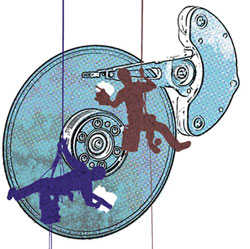
Illustration by Rafael Ricoy
The Internet has been described as a huge library containing books with all of human knowledge, except all the books are strewn in piles all over the floor. With today’s high-capacity hard drives and the huge amount of data we now store, our own computers fit the same description.
While it’s tempting just to buy a bigger drive or rely on desktop search tools or the enhanced search tools in recent versions of Windows and Mac OS X, these approaches are only short-term fixes. Without plumbing the depths of the latest trends in records management or delving into curious-sounding topics like “data hygiene,” you can make some simple efforts to prune, declutter and reorganize to tame your hard drive beast.
PRUNE
Drives that get too full can cause serious performance problems. When you have less than 10 percent free space on a hard drive on a Windows computer, you can almost count on slowdowns and balky performance. Make it a habit to check the used vs. free space on your drives. Either in My Computer or Windows Explorer, right-click on the drive and click on the Properties menu items. You’ll see stats on used vs. free space and a pie chart. If your drive is starting to fill up, you need to take action.
Today’s computers fill up with lots of information collected and saved automatically. Your computer is likely to have temporary files, temporary Internet files, Internet history, software updates, backup files, restore files and much more, all accumulating without you realizing it. And on your own, you might be keeping multiple copies of important files, early versions and the like.
Fortunately there are free tools, some included in Windows (find them right where you see the drive usage stats) that will help you remove unneeded files. A free program called CCleaner will help you clear away temporary Internet files, which can grow to be quite large. I like the free program WinDirStat, which searches your drive and shows you a color-coded map of the largest files. A quick Internet search will show you several free programs that identify and delete duplicate files.
You will be surprised at how much space can be freed up in a few steps and with some well-aimed deletions.
DECLUTTER
While you might clean out your drive every few months, the best approach is to keep buildup from happening. Set your browser cache as small as possible to prevent the buildup of temporary Internet files. CCleaner can take care of those deletions automatically for you. You can reduce the number of restore points you keep, adjust storage settings for iTunes and other programs to avoid creation of duplicate files, and generally determine how automatic backups get created and retained.
REORGANIZE
On your work computer you might have a document management or practice management tool or a filing/folder policy dictating a certain organization of files. On your home computer, however, it could get ugly.
Over the years, I’ve tried many ways to set up folders. The one thing I can say for certain is that none of them really works.
As a result, I’ve evolved my approach to a simple folder system with a few folders. I have a folder for each year and a few folders for special items that I often want to search separately (such as presentations or research). You’ll want to step back and look at your current folder system and give it a fresh evaluation. Better yet, ask someone else to look at it and tell you whether he or she could use your filing system in your absence.
With records management and e-discovery drawing more attention, there’s more emphasis on how and where data is stored today than ever before. It makes good sense to bring some of the same thinking to your home computer.
Is your hard drive working for or against you? The simple three-step approach above will help you take charge of your drive and data.
Dennis Kennedy is a St. Louis-based legal technology writer and information technology lawyer. DennisKennedy.com is his website and the home of his blog.