Quick Cuts: Save Time with a Few Strokes at the Keyboard

Illustration by Stuart Bradford
Sometimes the smallest improvements result in big productivity gains. And in computing there might not be anything smaller and simpler than keyboard shortcuts. Keyboard shortcuts eliminate steps and reduce the time necessary to complete often-repeated actions. It’s not so much that a few seconds here and there add up (they do), but that common tasks become easier and feel like actions as opposed to processes. One reason for using keyboard shortcuts is that you can initiate actions as you type without reaching for your mouse.
The beauty of shortcuts is that you only need to learn a few that apply to your needs to see a benefit. You may have seen long lists of complex and gymnastic keystroke shortcuts (like Control-Shift-F7) that overwhelm with the sheer volume of commands. But here are some of the best and most helpful shortcuts. Try as few or as many as you want to see where you get the most benefit.
Because more lawyers are using Macs, I will give you the Mac equivalents for Windows shortcuts. I will also warn that if you use older versions of some programs, you might find keyboard shortcuts are slightly different. The Help menu in your program will be a great resource in those cases.
The super shortcut—right mouse-click: When in doubt, right-click your mouse. It’s automatic for me to right-click when I want to find the next most likely action I want to take. Almost any time you right-click, a context-aware list of menu choices will appear, giving you easy access to everything from formatting options to synonym finders. One of the hardest adjustments for Windows users moving to Macs is the lack of a right mouse button. But you can easily approximate the right-click by pressing the Control key while you click or by tapping with two fingers on the touchpad.
Control-Alt-Delete: Sometimes programs lock up. Control-Alt-Delete pops up options to open the Windows Task Manager and shut down the problematic program. Task Manager gives you a variety of troubleshooting options to get you back up and running without a full reboot. On the Mac, holding Option-Shift-Command-Escape for three seconds will shut down the program on your screen.
Control-Z: You accidentally deleted something or made a change that causes misnumbering or an unwanted format change. Hit Control-Z and you’ve undone it. On a Mac, it’s Command-Z.
Control key shortcuts: Grouping shortcuts into families will help you remember them. The Control key family (in Mac, it’s the Command key family) includes the copy/paste group—Control-A to select all, Control-C to copy, Control-X to cut and Control-V to paste. Another Control key shortcut I often use is Control-P for printing. As a general matter, you’ll find a shortcut associated with every Control or Command key and letter combination.
Alt key shortcuts: Another shortcut family uses the Alt key. An example is Alt-Tab (Command-Tab on a Mac), which lets you see and move quickly between all open programs. The Alt key is especially useful for shortcuts into Windows menus; hitting Alt-F will open the File menu in Word. For Mac users, the Option/Alt key is not really an Alt equivalent, but it is used in some shortcuts.
Windows key shortcuts: Windows keyboards often have a key with a Windows flag that lets you quickly do a number of useful actions. Windows-D minimizes all the windows you have open and takes you to a clear desktop. Windows-E opens Windows Explorer. Windows-P opens up your program menu. Again, you don’t have to learn all of these. Just one or two (especially Windows-D, or Command-M on a Mac) can be helpful.
Specialty shortcuts: You can also find specialty shortcuts for individual programs or even create your own. If you need screenshots for presentations, the Control-PrntScrn and Alt-PrntScrn combinations let you copy screenshots and paste them into PowerPoint slides or Word documents. Shift-Control-Command-3 or Shift-Control-Command-4 are the Mac counterparts.
Even if you are a mouse person, having a small toolbox of shortcuts can be handy. And you’ll be surprised how much they will help you out.
Correction
In "Quick Cuts," August, the incorrect keystroke shortcut was given to open the Windows Task Manager and shut down problematic programs. The correct shortcut is Control-Alt-Delete.The ABA Journal regrets the error.
Dennis Kennedy is a St. Louis-based legal technology writer and information technology lawyer. DennisKennedy.com is his website and the home of his blog.